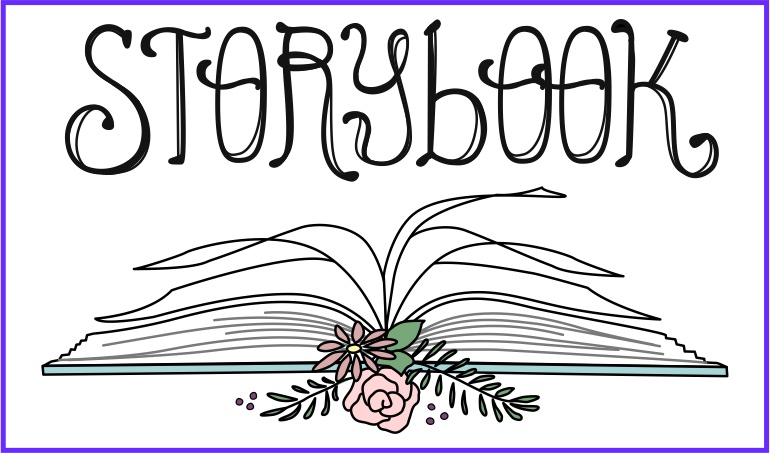Privacy Policy
Who we are
Our website address is: https://www.storybookpeds.com.
Comments
When visitors leave comments on the site we collect the data shown in the comments form, and also the visitor’s IP address and browser user agent string to help spam detection.
An anonymized string created from your email address (also called a hash) may be provided to the Gravatar service to see if you are using it. The Gravatar service privacy policy is available here: https://automattic.com/privacy/. After approval of your comment, your profile picture is visible to the public in the context of your comment.
Media
If you upload images to the website, you should avoid uploading images with embedded location data (EXIF GPS) included. Visitors to the website can download and extract any location data from images on the website.
Cookies
[Please note, that if I had a way to turn off cookies in WordPress, I would do so. This is hard coded. The most secure way to surf anywhere is to use private browsing. You can also manually delete cookies in your browser settings, a practice which myself do, and I recommend it to you.]
If you leave a comment on our site you may opt-in to saving your name, email address and website in cookies. These are for your convenience so that you do not have to fill in your details again when you leave another comment. These cookies will last for one year.
If you visit our login page, we will set a temporary cookie to determine if your browser accepts cookies. This cookie contains no personal data and is discarded when you close your browser.
When you log in, we will also set up several cookies to save your login information and your screen display choices. Login cookies last for two days, and screen options cookies last for a year. If you select “Remember Me”, your login will persist for two weeks. If you log out of your account, the login cookies will be removed.
If you edit or publish an article, an additional cookie will be saved in your browser. This cookie includes no personal data and simply indicates the post ID of the article you just edited. It expires after 1 day.
Embedded content from other websites
Articles on this site may include embedded content (e.g. videos, images, articles, etc.). Embedded content from other websites behaves in the exact same way as if the visitor has visited the other website.
These websites may collect data about you, use cookies, embed additional third-party tracking, and monitor your interaction with that embedded content, including tracking your interaction with the embedded content if you have an account and are logged in to that website.
Who we share your data with
[I do NOT share data with any other entity. I do not sell or buy data either. I hate spam and detest shared information with commercial entities like Amazon.]
If you request a password reset, your IP address will be included in the reset email.
How long we retain your data
If you leave a comment, the comment and its metadata are retained indefinitely. This is so we can recognize and approve any follow-up comments automatically instead of holding them in a moderation queue.
For users that register on our website (if any), we also store the personal information they provide in their user profile. All users can see, edit, or delete their personal information at any time (except they cannot change their username). Website administrators can also see and edit that information.
What rights you have over your data
If you have an account on this site, or have left comments, you can request to receive an exported file of the personal data we hold about you, including any data you have provided to us. You can also request that we erase any personal data we hold about you. This does not include any data we are obliged to keep for administrative, legal, or security purposes.
Where we send your data
[We do NOT send your general data to any other entity. If you purchase something on our website, only the information that our credit card processor needs to have is given to them. We do NOT keep specific credit card processing date, i.e., credit card numbers, security codes, anywhere on this site.]
Visitor comments may be checked through an automated spam detection service.
These are cookies that the website uses for your information. You can remove these manually from your browser cache by searching for “storybookpeds” in your browser settings where you should find ONE file to delete. There are instructions specific to your browser and device which come from Norton here.
[cookies]
Chrome: how to delete cookies in Chrome on your Windows or Mac computer
- Open Chrome.
- In the top right corner of the browser you will see three dots, which indicates a settings menu.
- Scroll down to the bottom of the page and click on “Advanced.”
- Click on the section “Clear browsing data.”
- Under the “All cookies and site data” section, you can customize which cookies to delete based on a specific time range and other options. Finally, you can complete the deletion by clicking “Clear data.” You can also clear your cache, which is where your computer stores previously viewed websites so they can be loaded faster on future visits.
Chrome: how to delete cookies in Chrome on your Android device
- On your Android phone or tablet, open the Chrome app.
- To the right of the address bar, tap on “More,” or what looks like three dots, and then select “Settings.”
- Tap on the “Privacy” category and then select “Clear browsing data.”
- Here you can personalize your selections for which cookies to delete by selecting a specific time range.
5. Once you have made your selections, you can then check “Cookies and site data.” Uncheck all the other items.
6. Tap “Clear data.”
Chrome: how to delete cookies in Chrome on your iOS device
- On your device, launch the Chrome app.
- At the top right, tap on the three dots, scroll down and then select “Settings.”
- Under settings, tap “Privacy” then “Clear browsing data.”
- Select “Cookies, site data,” and uncheck all other items.
5. Tap on “Clear browsing data.”
6. Then select “Done.”
Firefox: how to delete cookies in Firefox on your Windows or Mac computer:
- Open Firefox on your computer.
- In the upper right-hand corner of the browser, click the “menu bars,” which look like three parallel lines, and click the “Privacy” tab.
- Here you can select “Clear your recent history.”
- Be sure that only “Cookies” is checked, and then select the time frame for which you would like to delete your cookies. If you want to delete all cookies, select “Everything.”
5. Double check your selections to make sure that other items you want to keep are not selected, and then hit “Clear now.”
Firefox: how to delete cookies in Firefox on your Android device
Some instructions may vary based on the type of phone you have and what version of Firefox it is running. Look for the menu icon (three bars) located at the top right corner. On older Android devices you’ll have to press the hardware menu key and then tap “More.”
- Go to the “Settings” menu.
- On the settings menu, look for “Privacy & security” and select “Clear private data.”
- You will then be taken to a list of what can be cleared where you can select “Cookies & active logins.”
- After you have made your selection, tap the “Clear data” button to finalize deleting cookies.
Firefox: how to delete cookies in Firefox on your iOS device
- Open Firefox.
- Click on the “menu bars,” which looks like three parallel lines in the lower right-hand corner of the browser window.
- Select “Settings.”
- Scroll down to “Privacy.”
- Select “Clear private data.”
- Make sure only “Cookies” is selected, then tap on “Clear private data.”
Safari: how to delete cookies in Safari for MacOS Sierra on your computer
- Open Safari.
- Select “Preferences” from the dropdown Safari menu.
- Click on “Privacy,” then on “Manage Website Data.”
- Click on “Remove all” from the dropdown menu.
Safari: how to delete cookies in Safari on your iOS device
- Go into the Settings menu on your device.
- Scroll down to “Safari,” then “Advanced,” then “Website Data”
- Tap on “Clear history and website data” to clear cookies.
Internet Explorer: how to delete cookies in Internet Explorer for Windows 10, Windows 8.1, and Windows 7 on your Windows PC
- Launch Internet Explorer.
- Select “Tools” from the menu, select the “Safety” menu, and then select “Delete browsing history.”
- Make sure that the “Cookies and website data” checkbox is selected, and then click on “Delete.”
How to delete cookies in Microsoft Edge on your Windows PC:
- Launch Microsoft Edge and go to the “more” menu and select “Settings.”
- Scroll to “Clear browsing data,” and then select “cookies and saved website data” and then select clear.
There are a few different reasons why you would want to clear your browser’s cookies. Whether for privacy reasons or general computer maintenance and clean up, most browsers make clearing your cookies a fairly easy task.
Alternatively, if you don’t want to clear your cookies because you appreciate the convenience of not having to constantly log in to your favorite sites, be sure to invest in a reputable VPN such as Norton Secure VPN to protect your sensitive information. Norton Secure VPN not only encrypts the data being sent to and from your computer, but it also blocks ad trackers by intercepting cookies and removing your personally identifiable information.